These steps can be used to insert an excel document in Word. There are three variations that you may want to consider in doing this:
a) Insert a blank Excel spreadsheet and create your data while in Word.
b) Insert an existing Excel spreadsheet and store so that you can then make further changes while in Word.
c) Insert an existing Excel spreadsheet and store so that any external updates by Excel are then reflected in the Word Document. (Referred to as Document linking).
During this
procedure, all three methods will be covered by way of general comments and
references.
1. In your Word document, move the cursor to the point where you want to show the spreadsheet.
2. From the Main Menu, choose Insert | Object. This will present you with the following dialogue box:
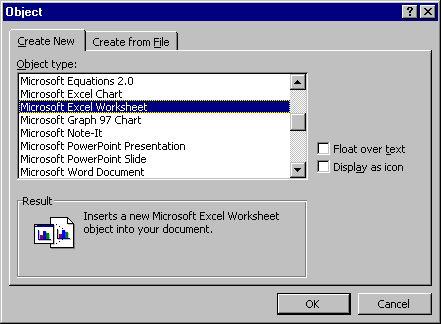
3. If you want to insert a blank Excel spreadsheet, chart or graph, then simply choose the respective item from in the list. Then click on OK.
4. In the other cases, where you want to insert an existing Excel spreadsheet, click on “Create from File”. This will present you with the following dialogue box:
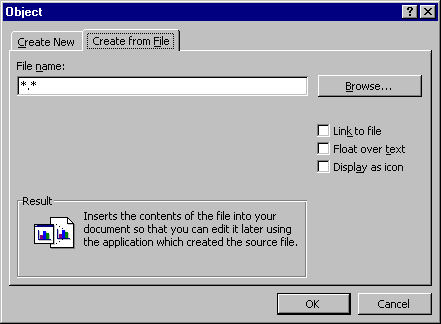
5. If you want to Link your inserted Excel spreadsheet to the original, then click on “Link to file”. This will mean that after inserting it, in the next step, it will be updated whenever it is updated externally by Excel. Ie you are just inserted a link to the original spreadsheet, and not the actual spreadsheet itself. Otherwise, just leave the “Link to file” unticked. This will insert the actual spreadsheet and you can further update it in Word. Note: In this case, the Word menus change to allow Excel options to be selected.
6. Click on Browse. This will present you with a normal File dialogue box, and you can browse through to select the Excel spreadsheet file.
7. Click on OK, to insert the spreadsheet.
Note: Inserted spreadsheets are similar to other inserted objects and pictures, where a single click over them allows you to drag and resize. A double click allows you to edit them.